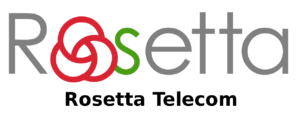In a previous article I explained how to configure the software app, Zoiper, to work with our phone system. This article is to teach you some advanced tricks that may help you.
Due to the very nature of apps running on a mobile phone, the system will try and shut them down as quickly as it can. This is to save battery power and also data useage which could cost you money. Not a bad thing you would think.
If you only want to use your Zoiper app to make outbound calls when connected to WiFi then that’s fine but, if you want to do more than that then you might need to tweak the settings a bit and here’s how.
First of all you’ll need to go to the settings menu which you can find by clicking on the “hamburger” icon next to the Search box, then Settings.
Click on Accounts and click on your SIP account. Scroll down to Enable on Start and make sure the box is checked. Scroll down to Subscribe for Register and make sure that is checked. Now go back to the settings menu.
Click on Connectivity and scroll down to Keep Alive WiFi and make sure that is checked. Scroll down to Run in Background and make sure that is checked. Click on Background Mode and make sure Use Constant Wake Lock is checked. Now go back to the settings menu.
Click on Advanced and make sure Start with Android is checked.
Go back out of the menus and you should find that your Zoiper extension stays connected all the time now. Please note that inbound calls rely on our phone system being able to connect to your extension to send the call through. If your Zoiper extension is not contactable then we cannot send the call. You may still be able to make outbound calls through it. Please also note that making calls using 3g or 4g (mobile data) will use your mobile data connection and may cost you money depending on what contract you have with your mobile provider.