Did you know that you can use your desktop PC or your smartphone as an extension on our phone system? Now, wherever you are, with either a WiFi or reasonable 3g / 4g connection (data charges may apply), you can connect to your virtual phone system to make and receive calls as if you are in the office. Handy for hot desking in the local coffee shop! Here are instructions for setting up an extension using Zoiper.
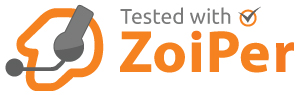
First of all you will need to setup a physical / software extension on your Rosetta Telecom virtual phone system. Then simply click on the blue “Setup app or softphone” button on your extension page. Follow the instructions to install the Zoiper app, ready configured with your extension.
That’s all there is to it! You can install Zoiper on Windows, Mac, LInux, ios or android.
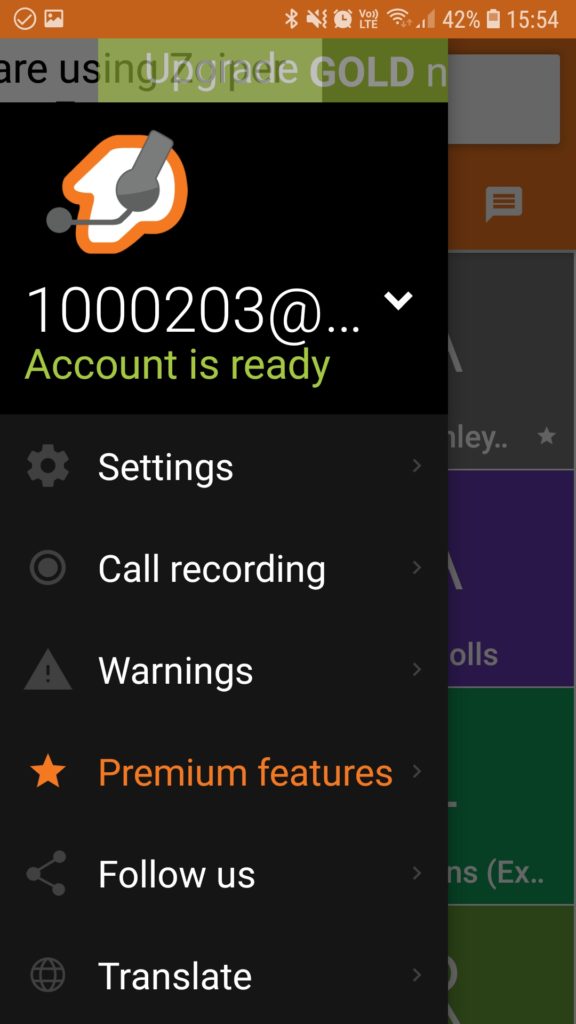
On your mobile, you may find that you can make outbound calls OK but don’t always receive inbound calls. This is because of the way mobile apps work. Your mobile spends a lot of time and effort trying to save battery life and data use so it shuts down connections quite regularly.
One thing that can help and we recommend is to purchase the “Push Notifications” plugin from Zoiper. It only costs a few pounds for life and can make things a lot easier.
All you need to do is tap on the menu icon at the top left of Zoiper and tap “Premium Features”.
Now tap on the orange “Purchase” button next to “Push” and buy the plugin. That’s all there is to it. That should help you to receive inbound calls even when your phone tries to switch off the connection..
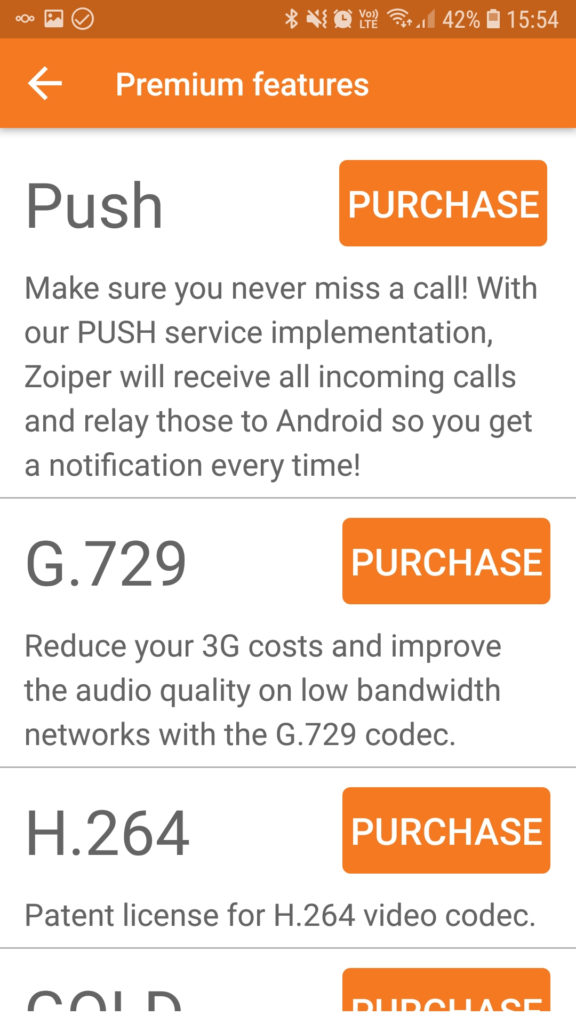
For some advanced setup tips, read this article.
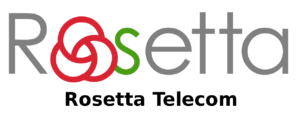
[…] about trying our software mobile or desktop app? Click here to find out […]