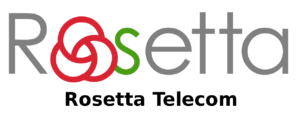If you’re connected to our Cloud Phone System then voicemail is a standard service included with your system.
There are two main ways to setup voicemail.
1. On an existing extension
2. As a standalone extension
Option 1 is the normal way of creating voicemail and it’s what most people think of. Each physical or software extension can have a voicemail inbox setup on it so that calls can be sent there when you don’t answer your call. You can then pick up the messages on that extension or forward them to an email address which is very convenient as you can listen to messages when you are out.
All you have to do is go into your extension settings on Rosetta Telecom and select the destination as “This extension voicemail”. If you want to forward messages to an email address then enter it here.
Option 2 lets you create a generic voicemail inbox where you may wish to point all your unanswered calls for your whole system. You can also forward the messages to an email address if you want.
To set it up, create a new “Voicemail only” extension. There is no charge for these extensions.
Whichever option you choose, once set up you can change your voicemail greeting by logging into the voicemail account on your phone. If the voicemail inbox is on your extension then you can either press the voicemail button or dial 1571. It should log you straight into your voicemail inbox where you can listen to any messages.
If the voicemail inbox is not on your extension or it is a generic, system wide account (option2 above) then you will need the login details which you can get from your account in Rosetta Telecom. Dial 1572 and enter the mailbox number e.g. 200. Then enter the PIN number e.g. 1234.
To make changes to your voicemail, e.g. to record a personalised greeting, follow these instructions:
- Login to your voicemail inbox
- Press option 0 for mailbox options
- Press 1 to record your unavailable message
- Record your message and press the # key when you have finished
If you need to change your voicemail PIN then login to Rosetta Telecom and select Reset Voicemail PIN in your extension settings.